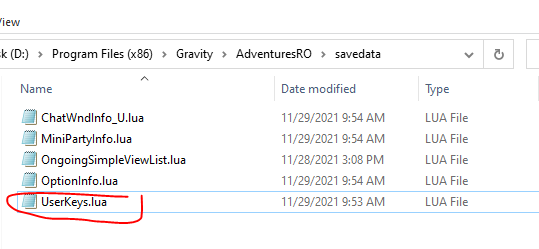FAQ
{{DISPLAYTITLE:title|noerror}} {{DISPLAYTITLE:title|noreplace}} We put here a list of the questions/problems that our users frequently have. Before requesting assistance from the Staff we recommend reading and trying to solve it according to the information/instructions that are in this Channel since in all cases it is about simple and easy situations resolving. Otherwise, feel free to contact us through Channel 🔧│support or opening a Ticket in 🎫│support-ticket for a personalizated support.
How can I know more about donations, cash shop or cash points?
You should visit Donations.
How can I know more about RMT System/Coins?
You should visit RTM System.
My shortcuts/battlemode are not saving
Solution I:
1. With the Client closed, open the savedata folder inside the client and place the following file:
2. Open the game and configure the BM normally.
Solution II:
1. With the Client closed, open the savedata folder inside the client and place the following file:
USERKEY_1 = {
[35] = { EXE = "Hotkey 4-9", KEY1 = 32 },
}
2. Open the game and configure the BM normally.
Game Crashes
Normally ingame crashes can be due to two reasons:
- The lack of some game file/sprite: In the first case, the solution is as simple as updating through Patcher.exe.
- Some third party software not allowed by Gepard protection: We recommend closing all software related to peripherals with a macro system.
Updating the Client
If you are unable to update the Client using Patcher.exe, try the following: 1. Create an exception for the
- Create an exception for the Patcher.exe file in your Antivirus or temporarily disable Antivirus (in Windows Defender you can find this option under: Antivirus and threat protection / Antivirus and threat protection settings / Real-time protection: Off).
- If you have a firewall, create an exception for the Patcher.exe file or temporarily disable it to update. 3. If all of the above doesn’t work, we recommend downloading the client again with the antivirus/firewall temporarily disabled.
- If you don’t have the Patcher.exe file, you can download it from here: https://drive.google.com/file/d/1HuybhkexB6HploDGUpu_NfzO3NHlc5Kl/view?usp=sharing
Upload or view Guild Emblems
- The emblems must be an image format .BMP or .GIF of exact 24×24 pixels (animated gifs are allowed).
- The emblems must be housed within the Client Folder, in a so-called emblem. Example: AdventuresRO/Emblem. 3 .Have the latest Server update. To confirm this, simply open the Patcher.exe file found in the Client folder.
Setup the Adventures RO Gray World GRF
- Update your client.
- Open data.ini file from your client main folder and declare the GRF that you wanna use in the list, just after gepard.grf. For example:
0=gepard.grf 1=graymap.grf 2=palettes.grf 3=adventures.grf 4=garment.grf 5=rdata.grf 6=data.grf
There’s three styles of graympas in our client:
- graymap.grf: A simply no-fields/dungeons textures/models with squared floor.
- graymapcglines.grf: A simply no-fields/dungeons textures/models with squared floor and gutter lines.
- graymapclean.grf: A simply no-fields/dungeons textures/models with clean gray floor.
Choose what you want to use and just declare it on your data.ini file.
For those of you still having issues with saving shortcuts/battlemode and the above options didn’t work, here’s a radical way to do it:
- Configure the BM/Shortcuts.
- Without closing the client, find and open the savedata/UserKeys.lua file to verify that the shortcuts are there.
- Right click on the file and select the “Read Only” option. In case you need to modify the BM again, disable the option and enable it again after saving it.